Deprecation Notice
Introduction
A bit about data and how Namara helps you get the most out of it
What's the deal with data?
Data is getting more and more publicity, largely because it’s getting more and more important. As the world discovers its importance it becomes more valuable, like a commodity. Like any commodity, though, it’s not always easy to access. Any given company or organization has a different way of doing things: different formats, different naming conventions, different everything.
Namara To The Rescue
Namara is a turnkey data science platform that provides everyone from civic hackers to large enterprise the ability to easily access, manage, and integrate data from thousands of sources.
Our goal since day one has been to facilitate easy access to data - as much as possible, as clean as possible, for as many people and organizations as possible. Namara offers an incredible variety; our repository has trillions upon trillions of data points.
In building, maintaining, and improving Namara, our goal is to make our platform intuitive and unobstructive. In this guide, we’ll break down each component of our app and demonstrate how they can help you and your team make the most of Namara and, by extension, the data.
Important Distinctions
You should understand some key differences between types of data.
Open data comes from open government portals. We do the heavy lifting by standardizing it and making it easily accessible. Other than that, we don’t manipulate it in any way, giving you rich data straight from the source. Our catalogue of open data is free to browse and use.
Public data comes from other portals which, while free to access, may have a host of other issues, often being difficult to access and poorly structured. Namara gives you easy, convenient access to this data without having to delve into dozens of different sites, APIs, and documentation pages just to get what you need.
External data is something quite different. We find data from all corners of the internet that need to be enriched, merged, and otherwise improved before they're really useful. It takes expertise and energy to do it efficiently; our team is committed to producing the best results possible when it comes to external data. These data sets comprise our catalogue of Refined Data.
Creating An Account
Yes - it's that easy.
Creating an account is as simple as it seems. Enter your information, read and agree to the terms of service, and click Sign up - no credit card, no commitment, no catch.
Where am I now?
Once you create an account, you are taken to the Marketplace. This is where you can find the data you need, either by browsing through what we offer on the home page, or by using the search bar. There are some more basics to go over, but if you want to learn about the Marketplace right away, feel free to jump ahead.
On subsequent logins, you'll be prompted with a small dialog box containing an Organization picker. This will be your default Organization for that session. More information on Organizations, and how to switch among them, is provided in the Organizations section.
The Navigation Bar
The Navigation Bar on the left of the screen houses the things you’ll need most often: Organizations, Projects, Marketplace, and My Data.
At the bottom of the Navigation Bar, you’ll find our API documentation to help you integrate with other apps. Below that is your user icon, which links to:
- Organizations and their settings;
- your Account settings;
- links to our Case Studies and Blogs;
- our Terms of Use and Privacy Policy;
- Contact; and
- Sign out.
Marketplace
Easily find what you need among hundreds of thousands of data sets
Marketplace Overview
Our Marketplace has been purpose-built to make finding the data you need faster and easier.
We showcase new, popular, and exclusive data, as well as some of our favourite sources. Our sources are divided into Public Sources and Data Providers, so finding what you want is even simpler.
- Public Sources: Public Sources of data include all open data portals, but also data that’s being created by government agencies, NGOs, and others in that realm.
- Data Providers: Data Providers are companies or independent bodies releasing data either of their own accord or through a channel partnership with ThinkData. To contrast them against Public Sources, Data Providers are generally what you’d consider businesses.
To get you inspired, we also put together Projects that you might find useful. Some will be specialized for certain sectors like Real Estate or Finance, others will cover a wide range to help you have fun with the data, and think of new and abstract ways to connect information.
The Marketplace also has a section that highlights one of the most powerful features of Namara - importing your own data. Click here to go to the section about Imports.
At the very bottom of the Marketplace, you’ll see our latest blog posts. You can read about our newest data sets and partnerships, integrating with other products, what we think of new privacy and security regulations, or even special events that we host and attend.
Search Results
If you want to look for something specific, use the search bar at the top of the Marketplace. The results are data set previews that give you some important information and functionality. You're given the option of filtering out either open data sources or refined data, or leave it as-is to search our entire library.
The data set preview exposes when the data set was last updated, whether or not the data set is API-accessible, and if the data can be represented on our map.
If it is a refined data set, it will say so at the top. You may also see the option to see the data sets that were amalgamated to create the refined set itself, if that’s how it was created.
Project Data Manager
The Project Data Manager tab is the most important piece of functionality in the data set preview - easily add the data set to an existing project, or create one on the fly. This tab also exists in the data set itself. You'll see the tab in this guide often, simply referred to as the PDM.
Organizations
Your team, connected through Namara
Organizations Overview
An Organization in Namara is made up of users who need to work together and to access the same data.
When you create an account, you have a Personal Organization by default. You may create a new one, or be invited to join an Organization by one of your colleagues.
Creating Organizations
Creating a new Organization is easy. Click your user icon in the bottom left, or the Organization name at the top of the screen. Then click + Create Organization, give it a name, and hit enter.
That’s all there is to it! You should be directed to the Organization Settings page, and the first thing you’ll want to do is invite another user.
Adding Users
You’ll see a few tabs under the Settings header of your Organization - click Users, then invite a user. Type in their email, and choose a role for them.
User Roles
We’ve built a role framework that allows you to customize access from person to person or team to team. Grant only as many permissions as are necessary in order to best maintain and manage your Projects and Organizations.
Here’s a breakdown of the various roles available:
| Role | Permissions |
|---|---|
| Owner | Owners can do it all: see, invite, and remove users; view, create, and delete API Keys; make Projects for the Organization; and even delete the Organization itself. By default, you are the owner of any Organization you create. |
| Manager | Managers have all the same privileges, except for the deletion of the Organization itself. They still wield a lot of power! |
| Collaborator | Collaborators don’t have to worry about the administrative parts of the Organization. Their role allows them to see users and subscriptions, and to see, create, and delete API keys. |
| Member | Members have the most restrictions on them. They have read-only access to subscriptions and the list of users in the organization. |
Switching Organizations
You can switch the Organization you’re viewing by either clicking your user icon in the bottom left, or by clicking the active Organization name at the top of the screen. You'll be prompted with a list of Organizations that you are currently part of; simply click whichever you’d like to switch to.
Deleting Organizations
Under your Organization’s Settings, there is a Delete tab. Click the button that says Delete {name of organization}. A dialogue box opens in the top right to confirm that this is what you want - hit Delete again, and it’s gone forever.
Projects
Organizing data sets in a simple and beautiful way
Projects Overview
Projects are a fairly simple concept: Namara allows you to group related data sets, so you can focus on working with the data rather than sorting through it. Instead of writing down a list of data sets you're interested in, you can conveniently group and label them. Here’s how to get the most out of data using Projects.
Creating Projects
Creating a Project is easy. First, click Projects from the Navigation Bar. If you don’t have any Projects yet, you’ll be taken to the Create Project screen immediately. Otherwise, you’ll see a list of the existing Projects in the current Organization, and at the top of that list is a button that says Create Project.
The Create Project screen has two empty fields: title and description. Only the title is required, but a description is usually helpful, especially if you’re collaborating with others. Click Create, and you’ve got a Project.
You're also able to create a Project on the fly. Every data set, in the search results/preview or when viewing the data set, has the PDM attached to it. By expanding that tab, you’ll see the option to create a new Project.
Now, you’re ready to add data sets.
Adding Data Sets
So, you’ve got a Project with a title and description, but no data in it. When you find the data sets you want, you can add them to a Project easily.
From the search result view/data set preview, click the PDM tab at the bottom of the card, then add the data to an existing Project, or create a new Project. That same tab is available to you inside of the data set, as well. It can be found just below the top tabs for Table, Description. etc.
Adding Users
The steps to adding a user to a Project are quite similar to those in adding a user to an Organization - in the Settings tab of the Project, add them with their email address and assign them a role within the Project.
User Roles
A user’s role within the Organization determines their privileges in the Project. The Owner or Manager of an Organization can do anything within a Project, no matter what. Collaborators and Members of Organizations may have certain limitations imposed on them.
Here's a more specific breakdown:
Organization Owners and Managers
| Role | Permissions |
|---|---|
| Project Owner, Manager, Collaborator, or Member | Add and remove data sets and users; view, create, and delete API Keys; change the Project title; delete the Project |
Organization Collaborators
| Role | Permissions |
|---|---|
| Project Owner | Add and remove data sets and users; view, create, and delete API Keys; change the Project title; delete the Project |
| Project Manager | Same privileges as an Owner but cannot delete the Project |
| Project Collaborator | View Project data and users; view, create, and delete API keys |
| Project Member | Same privileges as a Collaborator |
Organization Members
| Role | Permissions |
|---|---|
| Project Owner | Add and remove data sets and users; view, create, and delete API Keys; change the Project title; delete the Project |
| Project Manager | Same privileges as an Owner but cannot delete the Project |
| Project Collaborator | View Project data and users; view, create, and delete API keys |
Project Tags
Tags allow you to categorize your data sets within a Project. When adding a data set to a Project, you can create a tag for it that will allow you to filter by that value when necessary. This is an incredibly useful feature. You can subdivide your Projects easily using whatever criteria you need - specific teams of people, the type of data, or anything else you can come up with.
For example, if your project is aimed at improving city transportation, you may want to create tags called “Bikes”, “Transit”, and “Parking”. This will let you query the data you want depending on what problem you’re focused on solving.
When you select which Project you’d like to add a data set to using the PDM, you also have the option to add a tag. You can add a tag to any data already in a Project using the same tab.
Filter Views
Filter views let you recall the data sets in the Project, broken down however you like. For example, you may only want to see data sets that are from a particular source, and must contain more than 100 rows.
In the Table view of the Project, apply your filters and click the button that says, “Create filter view.” Now, you’ve got a convenient way to recall only the data sets you need to see.
Data Sets
This is what you came for - let’s explore what you can do with the data on Namara.
Viewing Data Sets
When you click on a data set, a table is the first thing you see. At the top of the screen is the title - below that are some handy features:
| Feature | Description |
|---|---|
| Table | The default view for any data set. |
| Map | For data sets with geospatial information, we display the location on a map (we can geocode on demand). |
| Description | A short description about the data set. For any public sources, the description comes from the source itself, so if it’s missing, inadequate, or incomplete, we apologize on their behalf. |
| Categories | Reveals which sub-division the data set is grouped into. |
| Source | The origin or specific provenance of the data. |
| API info | Displays the necessary information for accessing the data set through an API - read the API Docs here. If you have any filters on the data set, API filtered query will show, allowing you to use the data exactly the way you need it. |
| Download | Allows you to download the data set in .csv format. You can navigate elsewhere in the app while it completes, and you’ll be notified when the download is ready. If you have filtered the data set, you will be able to download that view. |
The Table
In the table itself, the column heading is surrounded by useful tools. There are interactive icons on either side of the column heading, and three icons below.
The information icon () to the left of the heading gives you information about the column, while the up and down arrows on the right will sort the column by ascending/descending values.
The filter icon () will filter the data - filters are explained in the next subsection in this guide. The calculator icon () will tell you how many cells in that column have a value (i.e. not null). The snowflake icon () displays each unique value in that column.
Double-click any cell and you have the option to see the full contents of the cell (), copy its content to your clipboard (), or filter based on that value ().
Just above the table is some information about the data you’re seeing: row and column counts on the left, your active filters in the middle, and show/hide columns on the right.
Filters
Filtering data is easy. Anywhere you see the filter icon (), you can click to see your options. Depending on the type of information in that column or cell, your filtering options will change (eg. integer fields will allow you to apply greater than/less than/equal to operations, and dates will give options for before/on/after). The best way to get to know them is to play with them - easily remove the filters by clicking Reset all filters above the table on the right side.
Filtering from the column heading is best if you already know what you want to check against. Otherwise, you can find a cell with a specific value you want to match, exclude, etc., then double-click that cell to show the filter icon.
More Features
Additional powerful features within Namara
Subscription Requests
Subscriptions are sometimes necessary for us to provide the data you need. You can subscribe to a data set for different lengths of time, depending on your Organization’s needs.
We built Namara to provide custom-tailored solutions to the user. Because every user and Organization has different requirements and different uses for the data, we package the data to suit those needs. No two sets are the same in how we acquire and refine them; therefore, there’s no fixed price for any given data set.
We’re always happy to talk to you about options for accessing our data, from a one-time request all the way up to enterprise licenses. Reach out to us to let us know what problem you’re trying to solve and we will find a solution.
My Data
My Data houses any and all data you’ve imported into Namara. This is one of our best features - we enable you to interact with all data in exactly the same way, share data securely, and work from a single source of truth within your Organization. No more losing your flow with context- and application-switching. Namara can be your one-stop shop for all the data you need to use.
To import data, we created two tools: Simple Import and Import Pro. Simple Import is a drag-and-drop interface for bringing data on quickly. Import Pro, available to our Enterprise users, is a system for bringing on data that lives in the cloud, making reimporting easy when the data updates.
Get In Touch
We're easy to reach - visit our contact page, or talk directly to us while you use Namara by clicking the chat button in the bottom right. Please get in touch with us if you:
- still have questions about the platform;
- think Namara is right for you or your business;
- would like to become a Data Provider on Namara;
- would like to join the Namara team (check out our current job listings); or
- would like to send us any feedback.
We would love to hear from you!
FAQ
"Where does your data come from?"
The bulk of our catalogue is sourced from open data portals, which means that a lot of our data has been brought on from governments all across the world. Namara was originally intended to be a single platform from which you could access the data being released by every level of government, but as we grew we realized that open government data was only one piece of the external data puzzle.
Now we work with charities, NGOs, businesses, and other organizations to help them open up their data. If you have any questions about a specific source, reach out.
"What’s the difference between 'Open' and 'Refined' data?"
Not all data are created equal. We connect to thousands of sources every day and bring their data onto Namara so you can connect to it in standard formats. The open data on our platform is free and always will be. Sometimes, though, people prefer data that’s been manually cleaned or aggregated into “data products.” This may mean merging dozens of open data sets, or using our suite of tools to tailor data for a specific end purpose. We host these “refined” data sets on our platform as well, and make them available to organizations and individuals through Subscriptions.
"How current is your data?"
We run an update over our entire catalogue every week, which means that if an open data set has added a couple rows, you’ll be able to access the newest version right away. Of course, this works best when open data sources update their data on a regular basis. If you find a data set on Namara that hasn’t been updated in a while, that’s either because it hasn’t been updated at the source (which is, unfortunately, very common) or because the source has opted to create a new data set rather than update the old one.
We will continue to host deprecated data sets for a period of time before removing them from our warehouse. Most of the time, when open data portals seem to remove a data set, they’ve actually created a newer version of the same data. This newer version of the data will be brought onto Namara the next time the source updates.
"How do I share data?"
You can share data with anyone who is in your Organization. To learn about Organizations and how they work, go to the Organizations section of this guide; to learn about putting data sets into Projects, see the Projects section.
"Why do some of your sources seem to have more data than you do?"
If you’ve spent much time digging around in federal open data portals, you know it’s not all useful. There are plenty of PDFs, for example, and “data sets” that are actually a link to a website, or ones with a title like this:
0.5-m Stretched Grayscale Image of the Sidescan-Sonar Data From National Oceanic and Atmospheric Administration (NOAA) Survey H11077 of the Sea Floor in the Vicinity of Woods Hole, Massachusetts (H11077_SSS100_UTM19.TIF, UTM Zone 19)
These can be helpful to some people, but not so much for the majority. To avoid watering down our data catalogue, we’ve curated selections from portals like this. If there’s something you’ve found on Data.gov, Open.Canada.ca, or any of our sources that you’d like to see on Namara, we’ll bring it on for you. Our catalogue grows every day, so be sure to check in often to see what’s new.
"What files formats do you support?"
We do our best to support every file type out there. Open data comes in a lot of shapes and sizes, so we’ve built our ETL (extract, transform, load) pipeline to handle the variety of data that exists on most portals.
That said, there are certain file types that we simply can’t support - PDFs, for example. Many companies are building great products to transform PDFs into machine-readable data, but it’s an inexact and taxing exercise.
After ingesting data from a source, we transform it into CSVs, which are a common, industry-ready format.
"Are my downloads/API calls limited?"
If you download a data set from Namara, you’ll see that you’re limited to 100 downloads per month. We do this to avoid security issues, and we're happy to increase that amount. API calls are also limited, mainly to ensure that we can monitor the flow of data from our warehouse. We’re thrilled when someone builds a great app using our API, but in order to keep the entire site functioning properly, we need to anticipate an increase in traffic. Please contact us if you’re interested in upgrading your plan.
"Can I get a list of every data set on your platform?"
We get asked this one a lot, and would love to provide our users with a “menu” of the data that’s available to them. The truth is that there’s so much new data entering our system every day it’s very difficult to index the entire catalogue. There are +250,000 open data sets on the platform alone, and these have an incredible range of uses. The best way to understand what’s on Namara is to have a look around. If you can’t find what you’re looking for, one of our data specialists will be happy to help. Just click the chat button in the bottom right of Namara.
“The data doesn’t make sense to me.”
There are many factors at play here. To start, machine-readable and human-readable are very different things. We offer filtering options to make reading our data sets as easy as possible.
In other circumstances, when we standardize data from open/public data portals, it is our mandate not to interfere with the data. This means we don’t ordinarily manipulate or fix the data; however, it is a service we offer to clients. If you’ve got data you need us to look at, we’re happy to help - contact us.
Otherwise, it’s a big catalogue. Try different search terms, or peruse the Public Sources and Data Providers in the Marketplace and see if we offer something better suited to your needs.